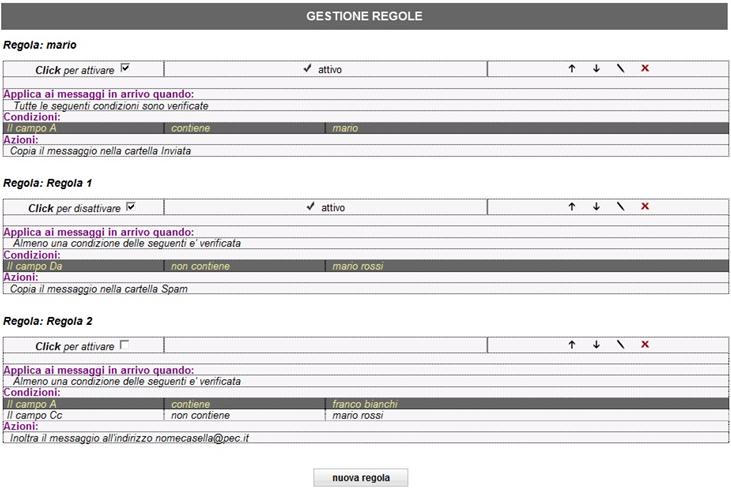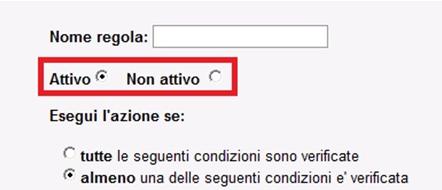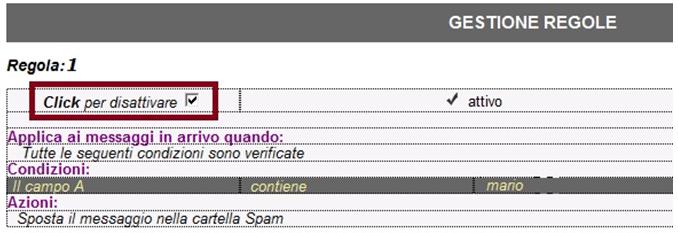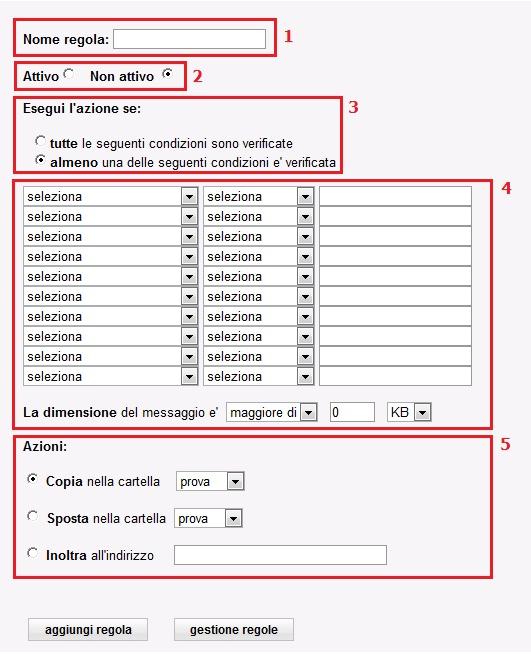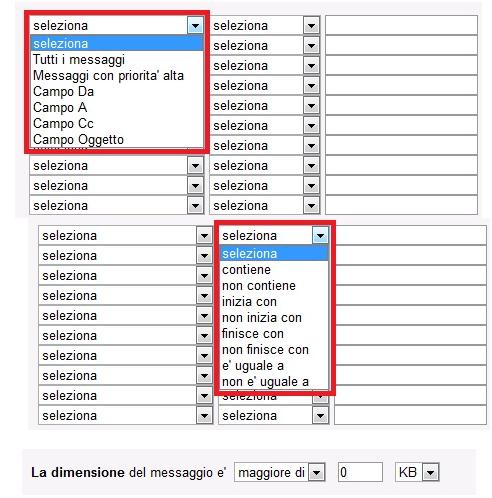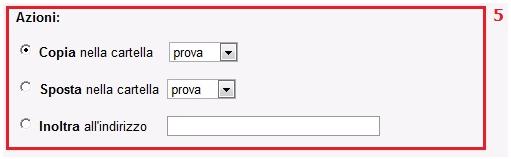This page is also available in: Italiano (Italian)
How to manage your inbox messages rules
Rule Implementation Order – PEC boxes
How to implement a rule – PEC boxes
Rules for PEC inbox messages
How to manage your inbox messages rules
It is possible to set up multiple mail rules on incoming messages from the same account, each featuring different conditions and actions.
Depending on the top-bottom application order, the first rule applied will be the highest one in the list, followed by all the others.
In order to modify the order of rule application, one must simply make use of the arrows in the table related to the rule.
The upward arrow will allow you to move the rule to higher positions, while the downward arrow will allow you to move the rules down.
By clicking on the icon it is possible to modify the rules, such as:
Or the application mode, or you can choose whether to apply the rule when at least one of the conditions is verified, or only when all conditions are verified;
Or application criteria: it is possible to modify, add or delete the criteria inside the drop-down menus, as well as modify the specific variables inserted in the text field;
Or the action to be taken in case of applying the rule.
It is also possible to eliminate the rule by clicking the red X icon on the Manager Panel of the rule.
There are two ways to activate a rule:
– the rule can be activated at the time of its creation. The user must only select the desired option:
– or the rule can be activated after its creation by clicking on the option at the manager panel of the rule:
By clicking “Nuova regola” at any given time it is possible to add new filters to the ones already created.
Rule Implementation Order – PEC boxes
In the case of multiple rules implemented to the same account, the rules will be applied following the top-bottom order.
Based on this criteria, the rules will be applied following a progressive order from top to bottom, therefore, the first rule to be applied will be the first ranked rule and therefore consecutively.
As soon as one of the incoming message’s conditions shown is true, the action associated to it will be executed and subsequent rules, if any, will be excluded.
This criteria also applies to the inside of the same rule in case of multiple conditions are set, together with the mode “Almeno una delle seguenti condizioni è verificata” (At least one of the following conditions is verified).
In this case, the first rule to be applied will the the number 1 rule; based on this rule all incoming messages with a sender other than “Mario Rossi” will be placed in the Important folder, including messages from “Franco Bianchi”.
In this case, the implementation of the first ranked rule will exclude the application of the second rule.
In case you want to apply both rules, you will need to change the order:
By setting a similar order of application, all messages from “Franco.bianchi” will be placed inside the Spam folder, while all other mails from recipients other than “Mario Rossi” (and “Franco Bianchi”) will be copied to the Important folder.
The same objetive can be obtained by adding a condition inside of the first rule, leaving the order unchanged and selecting “Tutte le seguenti condizioni sono verificate” (All conditions are verified) leaving the order unchanged.
IMPORTANT: by selecting the condition “A Tutti i message” (to all messages) inside a rule, the action associated to it will be applied to all incoming messages.
Therefore, all conditions and/or successive rules in the order will be excluded and not applied.
N.B. the search is “case-sensitive”, that is, the application distinguishes between lowercase and uppercase characters. Attention should therefore be paid when inserting and setting up conditions and rules.
How to implement a rule – PEC boxes
The following form will show how to implement a new rule to your PEC account:
1- inside the field “Nome Regola” (Rule name) you must write an identification to the rule to be created;
2- this section allows you to establish to whether activate or disable the rule (this operation could be executed at any time even after the creating of the rule)
3- this field allows you to establish the rules to applying the rule, i.e. you can select if that rule in question will be applied if at least one of the conditions in table 4 (always according to the top-bottom rule) is verified, or if the rule will only be applied when all conditions are met (in this case the rule application within the rue will not be exclusive, all the conditions must be answered because the action is applied);
4- this field allows you to select the conditions to be used as base for the implemented rule.
Inside the first dash, it is possible to determine which field to control within the incoming message, in the second drop you will need to determine where to look inside the field and in the third the content to be searched*.
The selecting of these 3 fields will define the rule’s conditions.
For example:
– or by selecting the first drop “campo Oggetto” (object field) entry;
– or by selecting the second drop “Contiene” (contains) entry;
– or by selecting the third drop “Progetto” (project)
You must make notice that the rule will be apply inside the Oggetto (object) field of the message.
If you set the first two “a tutti i messaggi” (to all messages) and “Messaggi con priorità alta” (Hight priority message) you will obviously not use the other two fields.
It is also possible to define a condition based on the size of the message: in this case the action to be applied if the message is bigger or smaller than a given chosen value.
5- set the rule’s application conditions, through field 5 you will be able to choose what type of action to perform on the incoming message whose application has the features sought by the rule.
The system allows you to choose whether:
– to copy the message to an existing folder (in this case the message will be copied to the specified folder and will also be stored in the incoming mail box);
– move the message from one existing folder (in this case the message will be moved in the specified folder and then it won’t be stored in the incoming mail box);
– send the message to a previously chosen and specified e-mail of the same PEC owner.
Since these are rules that will be set on incoming mails, you can not request a relay to yourself, or to the same account for which the rule is set.
*N.B. the search is “case-sensitive”, that is, the application distinguishes between lowercase and uppercase characters.
Attention should therefore be paid when inserting and setting up conditions and rules.
By accessing the Mail Manager Panel of your PEC inbox it is possible to set up rules in order to filter the incoming messages coming from any e-mail address (certified or not).
It is possible to set up one or more rules based on your own needs, to modify the order of rule’s application and also to manage conditions and go through the panels.
ATTENTION: the rules will affect all messages only in case you will use the Webmail.
In the case of using a mix of Client and Webmail, the rules will not be applied to the client’s inbox.
Therefore, remember that the automatic sending of messages from the incoming box in Webmail will have no value on the Client’s Mailbox, which can only download the messages – and thus can’t move – into the inbox folder (posta di arrivo).
In the case of implementing multiple rules to the same account the criteria for the rule’s application will the exclusively top-bottom.
Based on this criteria, the rules will be applied following a progressive order from top to bottom; as soon as one of the incoming message’s conditions shown is true, the action associated to it will be executed and the subsequent rules, if any, will be excluded.
This criteria also applies to the inside of same rule in case of multiple conditions, in the “Almeno una delle seguenti condizioni è verificata” (at least one condition is verified).
IMPORTANT: by selecting the condition “A tutti i message” (to all messages) on the inside of a rule, the action associated to it will be applied to all incoming messages. Therefore, all conditions and/or successive rules will be excluded and not applied.
For more information regarding the details and the order of rule’s application, please access the Guida Filmata.
N.B. the search is “case-sensitive”, that is, the application distinguishes between lowercase and uppercase characters.
Attention should therefore be paid when inserting and setting up conditions and rules.
For more information regarding the details and the order of rule’s application, please access the Guida Filmata.
ATTENTION: if the rule for forwarding a message to another address is set, and the message to be forwarded is coming from an unencrypted mailbox, it will be forwarded to the selected address with the following subject: ANOMALIA MESSAGGIO (message anomaly), but it will still be properly delivered to the selected address.