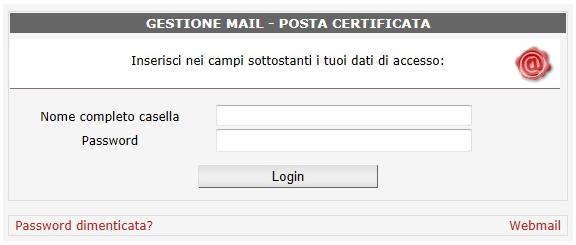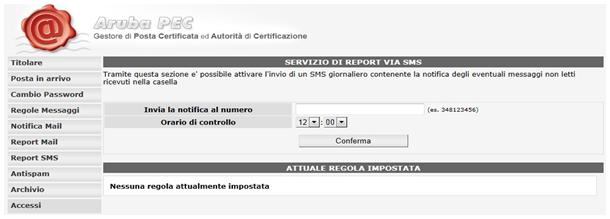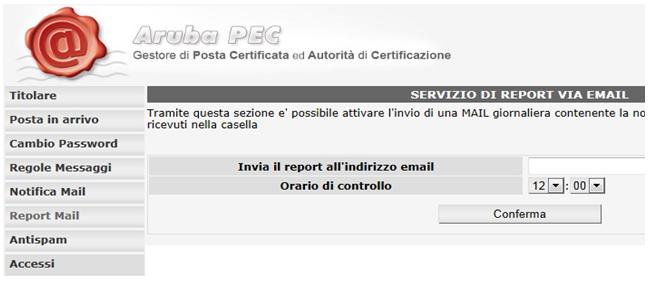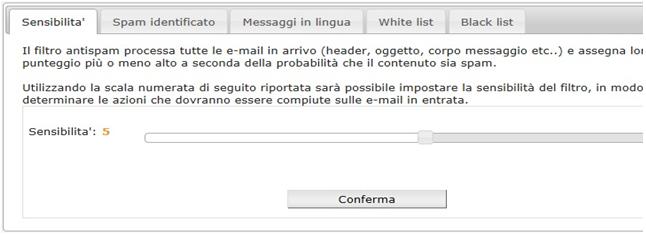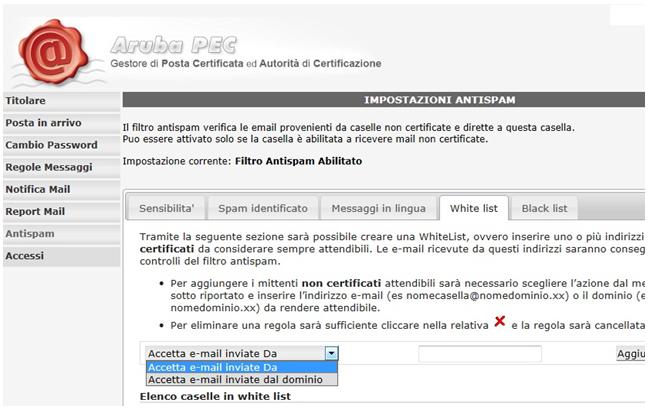This page is also available in: Italiano (Italian)
Message storage (available only for PEC PRO and PEC PRO + SMS)
How to enable the notification alert by e-mail
How to access the “Pannello Gestione Mail PEC” (Mail Managing Panel)
How to active the SMS Report (available for PEC PRO+SMS users)
How to enable a daily e-mail report
How to recover or set up a new password
What you can do by using the Pannello Gestione Mail Pec (Mail Managing Panel)
How to manage the AltaPEC Inbox Antispam filter
How to view your inbox access
Regole sui messaggi di posta in arrivo
LINK HERE
Message storage (available only for PEC PRO and PEC PRO + SMS)
It is possible to enable the storage of incoming and sent messages on your AltaPEC Webmail interface. Please note that this service is only available for PEC PRO and PEC PRO + SMS users. To enable this feature access your Webmail interface then “Pannello Gestione Mail PEC” and click on “Archivio” (Archive). You can then manage your settings to enable or disable the storage function.
How to enable the notification alert by e-mail
By accessing the “Panello Gestione Mail” (Mail Managing Panel) on your Webmail interface, you can enable the email alerts.
This feature enables the user to receive a new e-mail alert every time a new PEC message arrives in the AltaPEC inbox.
The alert can be delivered to up to 2 non-certified e-mail addresses that must have been previously set up on your Webmail settings.
It is also possible to set up a special e-mail alert every time a new PEC message arrives from up to 2 specifically PEC addresses.
How to access the “Pannello Gestione Mail PEC” (Mail Managing Panel)
AltaPEC allows all users to manage their PEC settings. To access the managing panel, it is necessary to access: https://gestionemail.pec.it and then follow the instructions on screen to login to the user’s PEC account.
How to active the SMS Report (available for PEC PRO+SMS users)
If you have a PEC PRO+SMS account you can enable the SMS report feature.
By enabling this feature the PEC PRO+SMS user will receive a SMS alert every time a new PEC message arrives in the relative PEC inbox.
To activate this feature, follow the steps bellow:
– Login on Webmail
– Access the Pannello Gestione Mail PEC
– Select the “Report SMS” option
– Enter the Italian cellphone number to receive the alerts
Come attivare l’invio del report tramite e-mail
By accessing the “Panello Gestione Mail” (Mail Managing Panel) on your Webmail interface, you can enable daily email reports regarding non-read incoming PEC messages.
To activate this feature, follow the steps bellow:
– Login on Webmail
– Access the Pannello Gestione Mail PEC
– Click on “Report E-mail”
– Enter the e-mail address you want the daily alerts to be sent to
– Enter the time you want your daily report to be sent
– Confirm
How to recover or set up a new password
It is possible at any time to request a new password for your AltaPEC account. To do so, you can access the following link: https://gestionemail.pec.it/reset_password/index
ATTENTION: in order to request a new password the user must have previously set up a non-certified e-mail address linked to the AltaPEC account. Therefore the new password will be sent to the correspondent e-mail.
In order to set up a recovery e-mail in case of a future new password request, follow the steps bellow:
– Login on Webmail
– Access the Pannello Gestione Mail
– Enter the non-certified email address you want to use in case of loss of PEC password
– Access your non-certified email inbox and open the Confirmation email sent by your PEC provider
– Confirm the setting by clicking on the link on the confirmation email
In the case of a password request, the system will automatically generate a new password that will be sent to the e-mail address set up as the recovery e-mail corresponding to the AltaPEC account.
N.B.: for security reasons it is better practice to create a new password by accessing the “Cambio Password” section on your Pannello Gestione Mail PEC.
What you can do by using the Pannello Gestione Mail Pec (Mail Managing Panel)
By accessing the Pannello di Gestione Mail PEC thought the link http://gestionemail.pec.it it is possible to manage the main settings of you PEC inbox.
To access the Pannello it is necessary to login to your Webmail using your PEC address and correspondent password.

On your Pannello Gestione Mail PEC it is possible to manage:
– the PEC’s holder and it’s inbox
– enter a recovery e-mail address in case of loss of password (RESET PASSWORD)
– set up rules in case of receiving messages from non-certified e-mail addresses
– change password
– set up rules for messages
– set up email alerts
– set up daily email reports
Other additional features available for AltaPEC PRO e PRO+SMS users:
– set up SMS reports (only available for PRO+SMS users)
– enable the message storage features
How to manage the AltaPEC Inbox Antispam filter
It is possible to personalize the settings for your PEC Account and to enable the Antispam filter for non-certified messages that may arrive at your PEC inbox.
In order to set up your Antispam filter you must click on “Antispam” located at your Mail Pec Manager Panel.
If the Antispam filter is enabled, for every received message it will automatically be displayed a score that will signalise the possible spam content of the e-mail.
“TAB SENSIBILITA”
Thanks to the accuracy scale it is possible to set up the accuracy of the Antispam filter: the higher the number value the more accuracate the filter will be.
TAB: SPAM IDENTIFICATO
In this tab it is possible to choose how to mark messages identified as SPAM and then have them deliver to your inbox.
– By selecting the option “Riscrittura Oggetto” it is possible to personalize message’s subjects to be identified as SPAM
– By selecting the option “Consegna su cartella SPAM” the messages considered as SPAM will be inserted inside the SPAM inbox and will automatically be eliminated after 90 days of receipt.
TAB MESSAGGI IN LINGUA
In this tab it is possible to select the language you will presume to receive emails. All received messages that don’t match the languages the PEC user has previously set up will have a higher probability to be considered as SPAM.
TAB WHITE LIST
A White List is a list of e-mail addresses that are always believed to be trusted. Messages coming from trusted e-mail addresses inserted on your Webmail White List will be considered as trusted message and will be delivered to your inbox without the Antispam filter control.
It is possible to manually create a personalised White List by entering trusted e-mail address or by indicating trusted domain names. Therefore all messages coming from White List addresses or domain names will be considered trusted and secure messages.
TAB BLACK LIST
It is also possible to create a Black List in order to mark non-trusted addresses so that messages coming from these addresses will be identified as SPAM.
It is possible to manually create a personalised Black List by entering non trusted e-mail address or by indicating non trusted domain names.
Therefore, all messages coming from the Black List will be automatically identified as SPAM.
By accessing your inbox at your AltaPEC Webmail Manager Panel it is possible to set up rules in case of reception of messages coming from non-certified e-mail address (regular e-mail addresses).
It is possible to apply rules to:
– accept all messages coming from both Certified (PECs) and Non-certified e-mail addresses
– accept only messages coming from Certified e-mail addresses (PECs)
In the case of accepting all messages coming from both Certified and non-certified email addresses it is possible to select a new folder where non-certified email messages will arrive and be saved.
In the case of accepting only certified messages (PECs) it is possible to choose to:
– reject all non-certified messages
– forward all non-certified messages to another inbox previously specified on your WebMail Manager Panel.
– directly erase all SPAM messages
– move spam emails within the same folder from which they will automatically be deleted after 90 days
How to view your inbox access
By accessing your Webmail Manager Panel and accessing the “Access” section it is possible to view the last access to your inbox.
It is also possible to view:
– date and time of access to your inbox
– ID address of access
– Protocol number
– ID address geolocation (if available)